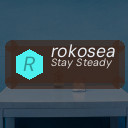Backing up your photos and files is essential to protect your precious memories and important documents from accidental loss. Whether it’s due to hardware failure, accidental deletion, or theft, having a reliable backup system gives peace of mind and ensures your data is safe. In this guide, we’ll walk you through straightforward methods to back up your photos and files effectively.
Why Backing Up Your Data Matters
Data loss can happen to anyone. Hard drives fail, computers get stolen, or files can be accidentally deleted. Without a backup, these incidents may mean permanent loss of important files. Backing up helps you:
– Recover lost data easily
– Protect against ransomware and malware attacks
– Keep your memories safe
– Ensure important work or personal documents aren’t lost
Types of Backups
Before diving into backup methods, you should know the common types of backups:
– Full Backup: A complete copy of all selected files and data.
– Incremental Backup: Copies only files changed since the last backup.
– Differential Backup: Copies all changes made since the last full backup.
For most personal users, simple full or incremental backups are sufficient.
Best Ways to Back Up Photos and Files
1. External Hard Drives or SSDs
One of the simplest backup solutions is an external hard drive or solid-state drive (SSD). They offer high storage capacity and are easy to use.
How to Use:
– Purchase a reliable external drive. SSDs are faster but typically more expensive.
– Connect it to your computer via USB.
– Copy your important photos and files manually or use backup software (like Time Machine for Mac or File History on Windows).
– Store the drive in a safe location when not in use.
Pros:
– Large storage space at a reasonable cost
– No internet connection required
– Fast data transfer speeds
Cons:
– Susceptible to physical damage or theft
– Requires manual or scheduled backups
2. Cloud Storage Services
Cloud backup services store your files on remote servers accessible via the internet.
Popular options include Google Drive, Dropbox, Microsoft OneDrive, and Apple iCloud.
How to Use:
– Sign up for a cloud storage service.
– Install the app on your device.
– Upload your important photos and files manually or enable automatic syncing.
– Access your files from any device with internet access.
Pros:
– Automatic backups possible
– Files accessible anywhere
– Protection against hardware failure
Cons:
– Requires a reliable internet connection
– Free storage limits (usually a few GBs); paid plans may be needed for large photo libraries
3. Network Attached Storage (NAS)
A NAS device is a specialized hard drive connected to your home network, allowing multiple devices to back up to a central location.
How to Use:
– Purchase a NAS device and connect it to your router.
– Set up user accounts and backups through the NAS software.
– Schedule automatic backups for your devices.
Pros:
– Centralized storage for multiple users
– Automated backup options
– Can be accessed remotely with setup
Cons:
– Higher initial cost
– Requires some technical setup
4. USB Flash Drives
USB flash drives are portable and handy for backing up small amounts of data.
How to Use:
– Plug the USB drive into your computer’s port.
– Manually copy selected photos and files.
– Eject safely and store in a secure place.
Pros:
– Very portable and inexpensive
– No software needed
Cons:
– Limited storage compared to external drives or cloud
– Easy to lose or damage
Tips for Effective Backup Practices
– Use the 3-2-1 Rule: Keep three copies of your data, on two different types of media, with one stored offsite (like cloud storage).
– Backup Regularly: Set a schedule that fits how frequently your files change — weekly or monthly backups work for most.
– Verify Your Backups: Occasionally check that your backups are complete and files can be restored.
– Keep Backups Organized: Use folders and consistent naming to make restoring files simple.
– Use Strong Passwords and Encryption: Protect your cloud accounts and external drives to keep your backups secure.
Restoring Your Files
In case you lose files, restoring from backups should be straightforward:
– Connect your backup device or log into your cloud storage.
– Copy the files back to your computer or mobile device.
– If using backup software, follow its restore instructions.
Knowing how to restore beforehand helps reduce stress during data loss situations.
Final Thoughts
Backing up your photos and files doesn’t have to be complicated or expensive. With options ranging from simple external drives to cloud storage services, there’s a solution for every need and budget. The most important step is to start backing up today and keep your treasured memories and important documents safe for the future.